WinAVI All In One Converter can convert AVI to DVD. It is also an AVI to DVD converter that can convert AVI to DVD format with very fast conversion speed as well as support create DVD chapter menu.
Due to WinAVI All In One Converter has too many features, some WinAVI users are confused about how to make full use of this powerful program. And this tutorial guides you step by step on how to convert AVI to DVD by using WinAVI All In One Converter. Besides, If you are using the latest version above 11.0 of WinAVI Video Converter, you can also refer to this article to learn how to convert AVI to DVD format.
Please follow these steps below.
Step 1: Free download WinAVI All In One Converter, then install and run it.
Step 2: Load your wanted AVI file into the program.
You can click "add files" and choose "DVD" as output or drag AVI file directly into the program.
You can click "add files" and choose "DVD" as output or drag AVI file directly into the program.
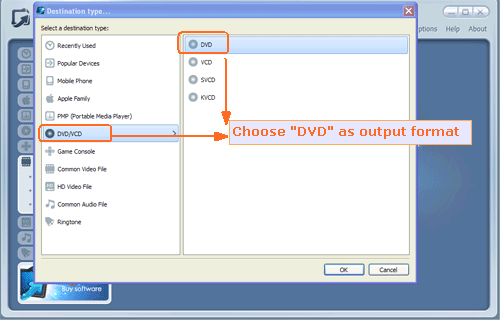
Step 3: Then click "advanced" to customize your output DVD folder file or select " PAL " or " NTSC " according to your country .

Step 4: After you have finished the advanced settings, you can just click "Start" to convert to DVD folder file. Then you can click "Open output directory" to open your converted DVD folder file.
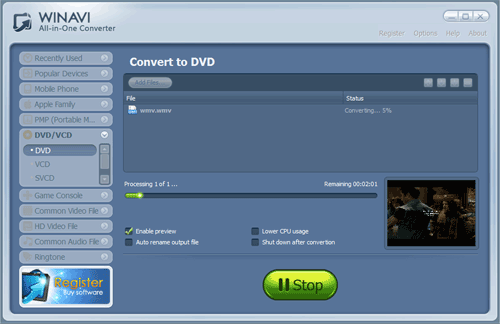
Step 5: If you want to burn this DVD folder and write to a disc, you can use the third party burning software such as " Nero" to burn and then make playback on your stand alone DVD players. Please note when you convert AVI to DVD, you should choose the correct "PAL" or "NTSC" according to your DVD players, also you can set this option in burning software if you ignore in WinAVI program.












0 comments:
Post a Comment